Adding content to a page
In Create a Page you created an empty page.
In this section you will learn how to add content from your portfolio and/or external sources to build up a page you can use to present a piece of learning, a project status etc.
Access the page edit screen
If you clicked Save after creating a page you will have been redirected to the page editing screen.
If you are re-editing an existing page then you get here by viewing the page and clicking the pencil icon in the top right group of controls
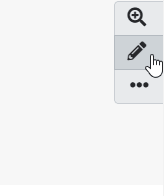
Editing page content
The page navigation bar stays fixed in place on the right-hand side of the screen. That way, the buttons can be accessed on short and long pages without scrolling.
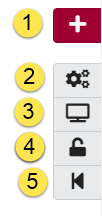
-
Drag the Drag to add a new block button onto the page to place a conten block.
-
Click the Settings button to add and modify page settings like title and description and skin.
-
Click the Display page button to review your page to see how others, who have access to it, will see it. When you are in edit mode, this button is highlighted.
-
Click the Share button to control who has access to the page
-
Click the Return button to return to the pages and collections overview page.
To add content drag the Drag to add a new block button  onto the page surface - this will create a placeholder block and open the block configuration screen.
onto the page surface - this will create a placeholder block and open the block configuration screen.
-
Give the block a sensible display name
-
Choose a content type
-
Configure the content type
| Detailed instructions for each content type are beyond the scope of this guide - please consult the Mahara manual, watch the demonstration example video below, and don’t be afraid to experiment! |
Demonstration video
In this demonstration we see how to create a new page containing:
-
a single journal entry
-
an external RSS feed of links from Diigo
-
a Creative Commons licence block