Access
When you are granted access to the Lead Practitioner system you will be sent an email to the email address SSAT have on file for you. This applies to all participants (applicants, assessors and moderators), although the detailed process may vary slightly for each group and on this page we focus on applicants.
Initial email
The invitation email will look something like this - please pay particular attention to the two different links in the body of the email (numbered 1 and 2 in the image).
Link 1 is used once only to set up your guest account in our Microsoft system. More details below: Setting up your account.
After you have set up your account then Link 2 is the one that you will use every time after that, it gives you direct access to your home folder in the system where you will upload your evidence and complete your application. See subsequent logins
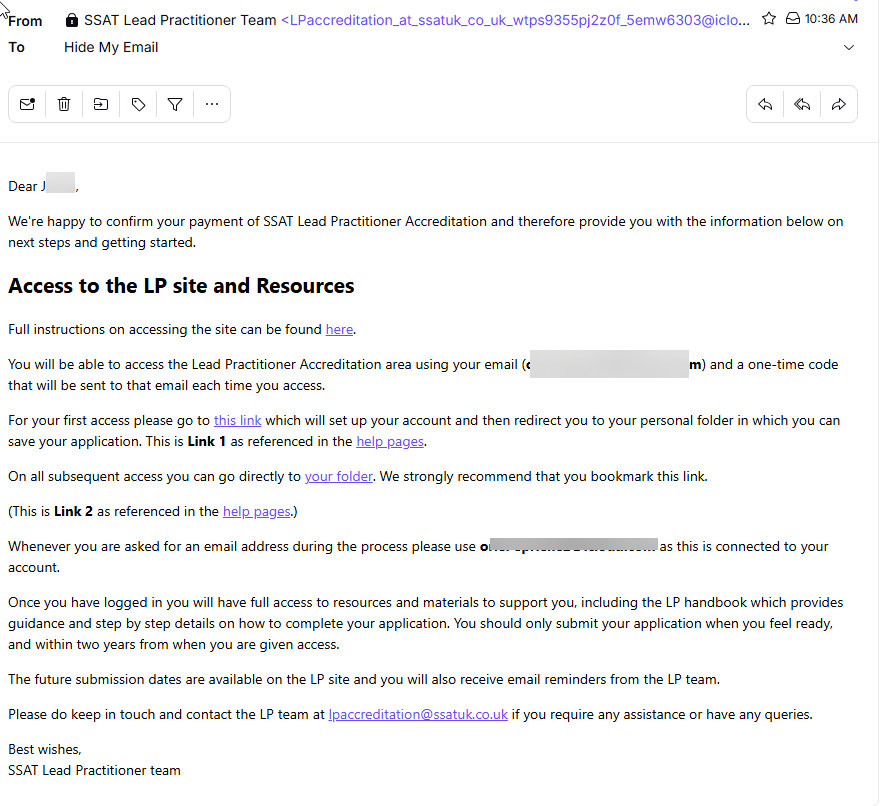
| we strongly advise that you access the system using an anonymous browser session (also known as Incognito, Private or InPrivate browsing) to avoid problems with any other access cookies you may have set in your browser. |
Setting up your account
When you click on Link 1 in the email you will be taken to a page where a dialogue box pops up, with your email address at the top of the dialogue for confirmation. what follows is the standard login When you are ready to create an account, click on the button:
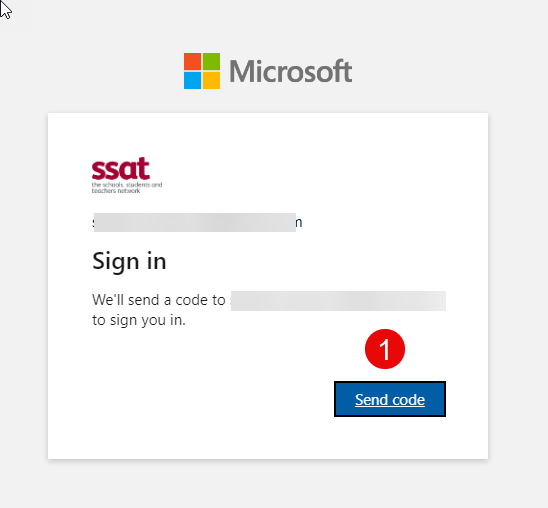
You will then see this:
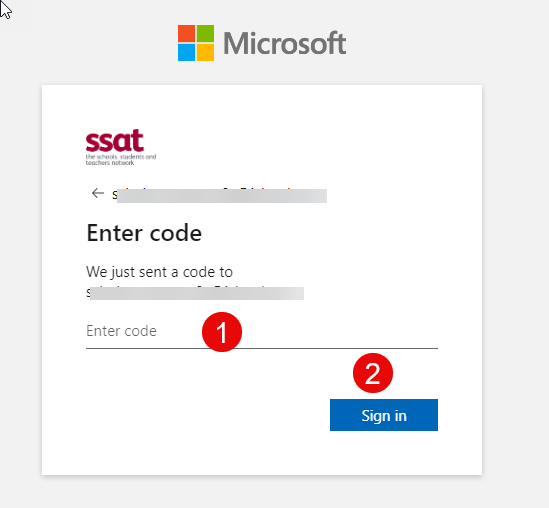
Check your email (including your junk mail folder) for an email that looks like the next image. If it hasn’t appeared after 15 minutes (normally much faster) then please email the SSAT Lead Practitioner team at lpaccreditation@ssatuk.co.uk for assistance.
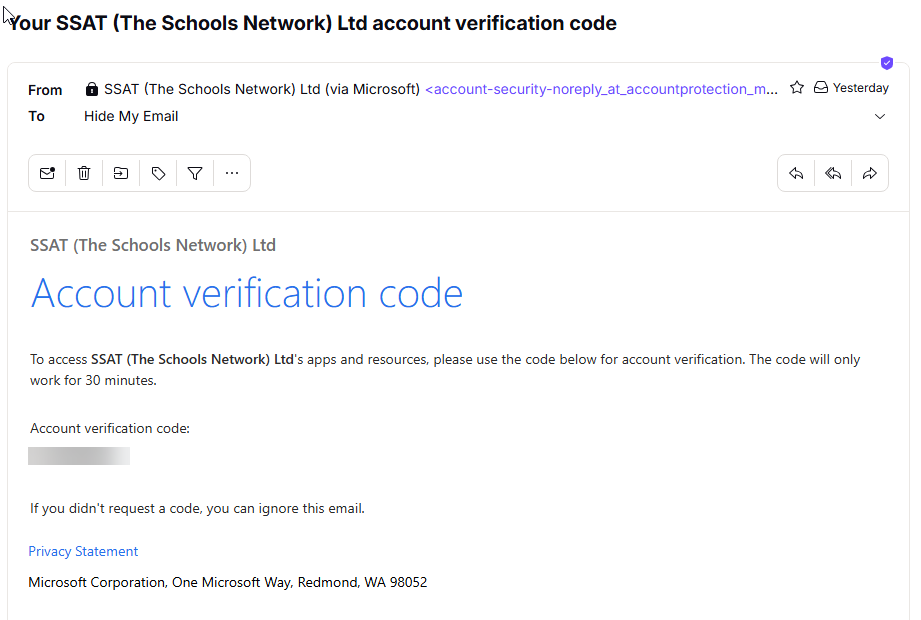
Copy and paste the code into the dialogue box from the previous step and click the button.
As this is the first time you have accessed the system you will see a permissions box like this:
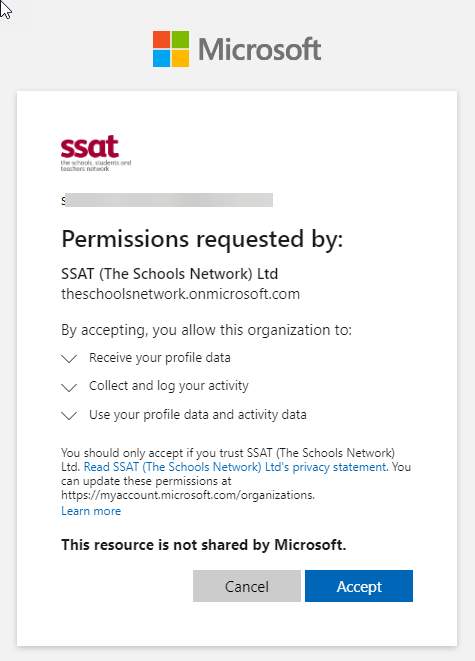
Click Accept and you will proceed to the next step.
|
If you are using a school-based Microsoft email it’s possible that at this step you will receive an error message because some schools have restrictions on the use of Microsoft accounts outside of their own domain. If you see an error message at this point please email the SSAT Lead Practitioner team at lpaccreditation@ssatuk.co.uk for advice - we will probably ask you to suggest a different (personal) email which we can set up in our systems and then invite you to register again. |
After a couple of redirects while your account is created you should see your home folder. For an applicant it will look like the next image (assessors and moderators will see different content).
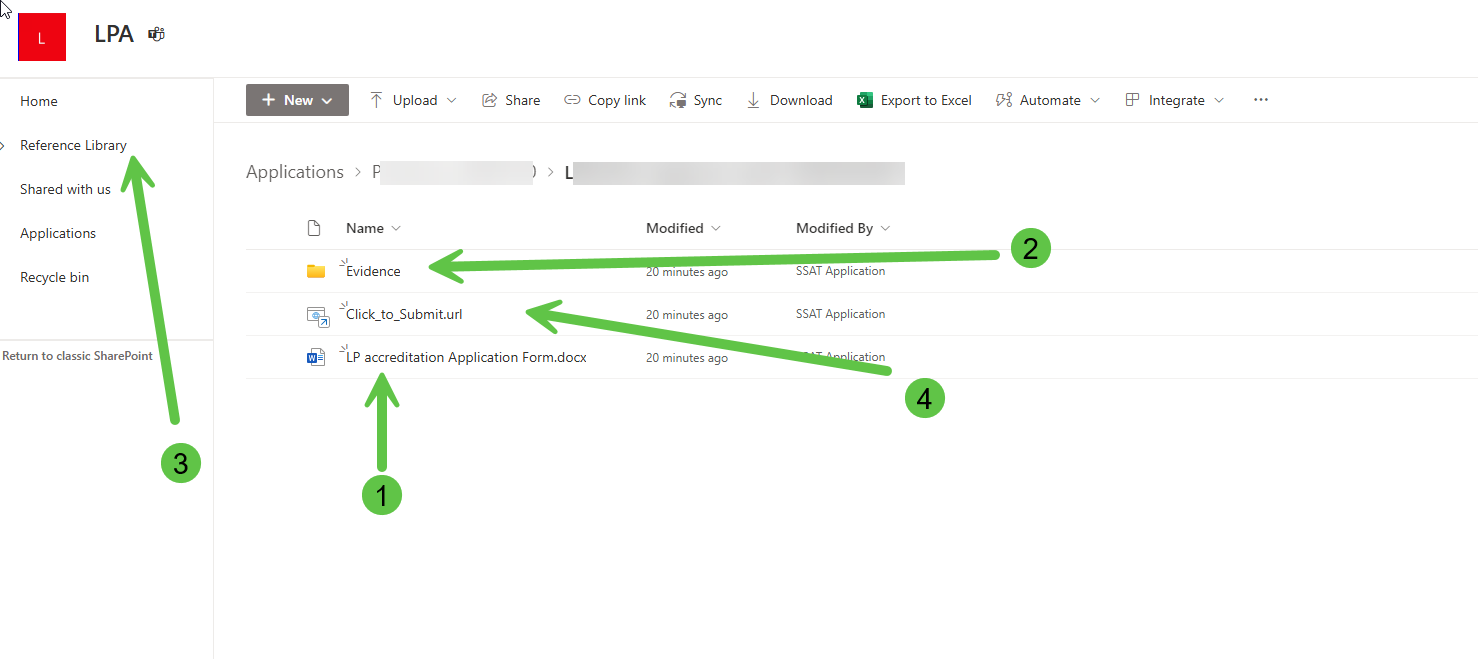
Please see Applicant home folder for more information on what you will see in your home folder.
Subsequent logins
Every time you want to access your folder after the first, go to Link 2 in the email. If that browser session was used recently to access the site you may find you go there without further need to login. Otherwise you will see these two familiar dialogues:
In the first, click on the button:
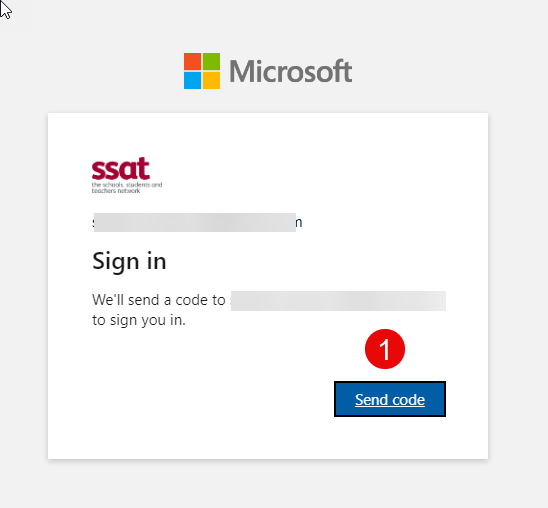
You will then see this:
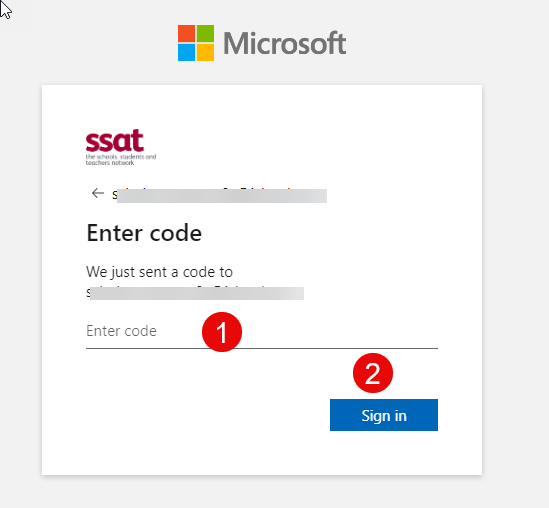
Check your email (including your junk mail folder) for an email that looks like the next image. If it hasn’t appeared after 15 minutes (normally much faster) then please email the SSAT Lead Practitioner team at lpaccreditation@ssatuk.co.uk for assistance.
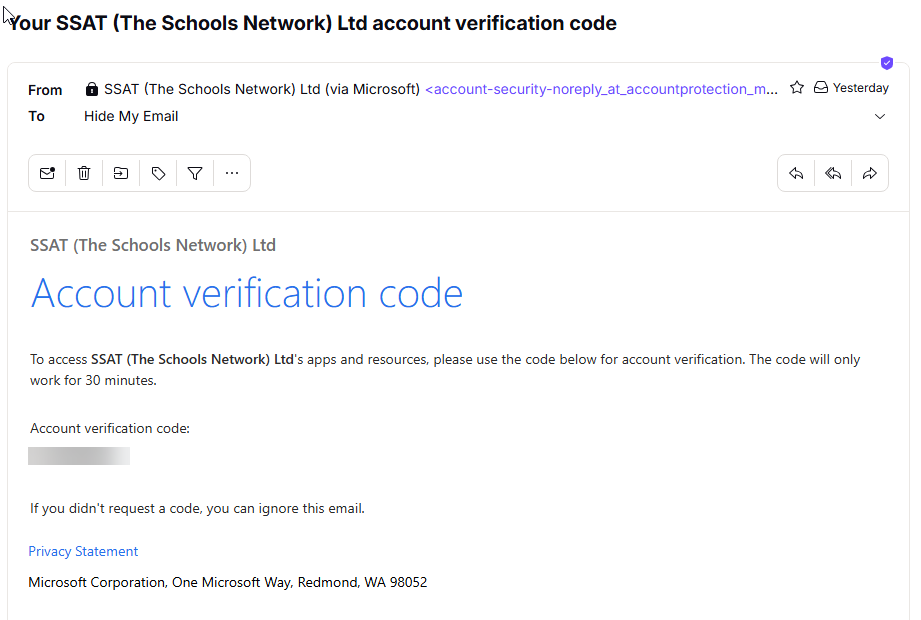
Copy and paste the code into the dialogue box from the previous step and click the button. You should then be redirected to your home folder. (For applicants this looks like this, assessors and moderators have a slightly different experience.)